Editing Employee Tax Information
As a new Patriot Software customer adding employees in the wizard, you will need to enter federal, and possibly state and/or local (if applicable) tax withholding information for each employee. Each employee should complete a federal Form W-4 Withholding Allowance Certificate, plus any required state and/or local income tax withholding certificates. You will enter each employee’s tax withholding information on their Tax Information page in the wizard.
For employees you add after you complete the wizard, you will be prompted to enter their tax info under Payroll > Employees > Employee List > Click the Employee Name > Taxes > Edit.
If you want to make an employee exempt from any taxes, you may find the help article, How to Make an Employee Exempt from Taxes helpful.
Federal Filing – Form W-4
NOTE: For years 2020 and later, the IRS has issued a new Form W-4 for employee federal tax withholding. See FAQs about the 2020 Form W-4 on the IRS Website.
Enter the information into the software as the employee entered it on their Form W-4. Click here for a blank Form W-4.
Filing Status: Choose the correct filing status in the drop-down list as specified on the employee’s Form W-4.
Multiple Jobs or Spouse Works: If the employee has checked the box in Step 2, check the box here in the software.
Claim Dependents: Enter the total amount the employee has listed in Line 3 of their W-4.
Other income (not from jobs): Enter the amount the employee has listed on Line 4(a) of their W-4. If they have left it blank, enter $0.
Deductions: Enter the amount the employee has listed on Line 4(b) of their W-4. If they have left it blank, enter $0.
Extra Withholding: Enter the extra tax withholding the employee has entered in Line 4(c) of their W-4. If they have left it blank, enter $0.
Exemption from Withholding: If the employee has written “EXEMPT” below Line 4(c) of their Form W-4, choose “Exempt.” In most cases, employees must pay federal income tax, so you would keep this field “Not Exempt.” You can check out our article, What Does Tax Exempt Mean, to learn more about this scenario.
Employees can make their own changes to their federal tax withholdings by completing an electronic Form W-4 in their employee portal. At the time an employee makes a change, their federal tax withholdings are automatically updated for the next time you run payroll. You will receive an email notification and can view their W-4 history on their Taxes page. For more information, see Employee Federal Tax Updates in Patriot’s Employee Portal.
State and Local Withholding
💡 State and local tax fields vary by state. Here are articles that address some state-specific fields:
Arizona Employee Tax Withholding Help
Arkansas Employee Tax Withholding Help
California Wage Plan Codes
California Employee Tax Withholding Help
Georgia Employee Tax Withholding Help
Massachusetts Employee Tax Withholding Help
Massachusetts – Reporting Owner/Officer Status
Missouri Employee Tax Withholding Help
Nebraska Nonresident Employee Tax Percentage
Vermont Nonresident Employee Tax Percentage
Employee State Tax Withholding Fields
State Filing Options: These options depend on the work state. Enter the filing option as specified on the employee’s state income tax withholding form. Do not add extra spaces.
State Additional Withholding: By default, the additional withholding will be zero dollars. Enter the dollar amount of additional withholding listed on the employee’s state income tax withholding form.
Exemption from Withholding: If the employee has indicated they are exempt from paying state tax, choose “Exempt.” In most cases, employees must pay state income tax, so you would keep this field “Not Exempt.”
Non-Resident Certificate: This field appears if the employee lives in a different state than the company location. Select “Yes” if the employee has a state non-resident certificate.
Employee Local Tax Withholding Fields
Local Tax: The “Local Withholding” section will only appear in certain states. The Local Tax drop-down list will be pre-filled with recommended settings based on the employee’s home address.
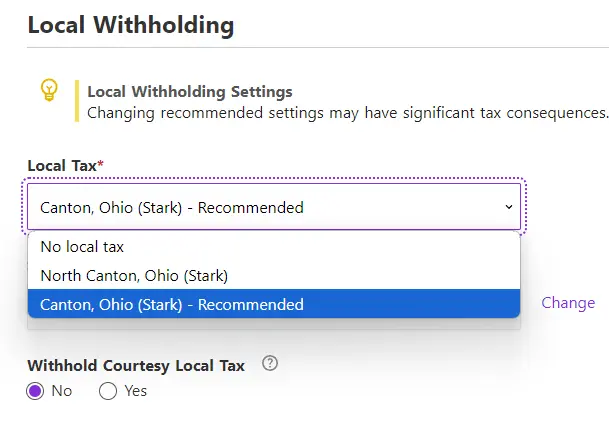
Reasons for employee local tax settings:
- If the employer has selected the optional “Withhold Courtesy Local Tax” for the employee’s city of residence, this becomes a required field for all employees. This means the company will be withholding and remitting taxes for the employee.
- If the employee works from home this becomes a required field for this employee.
Employee School District Withholding Fields (OH and PA)
School District: The School District Tax applies only in parts of Ohio and Pennsylvania. The School District Tax field shows a drop-down of all school districts available in the county of the employee’s zip code. Select the school district in which the employee resides. Choose “No School District Tax” if this does not apply.
Advanced Employee Tax Settings
Payroll > Employees > Employee List > Click the Employee Name > Advanced Tax Settings > Edit.
Exempt From Taxes: In most cases, employees are required to pay income taxes, and employers are required to pay FUTA and SUTA tax on employees. These fields should only be marked ‘Exempt’ if the employee is not obligated to pay Social Security, Medicare, City Income Tax, or if the employer is not required to pay FUTA or SUTA on this employee. Otherwise, leave each selection ‘Not Exempt.’
To mark an employee exempt from a tax:
- Click “Add Exemption Status” for that tax.
- If applicable, select a reason for the exemption.
- Enter an effective date of the exemption.
- Click Save.
When these tax types are marked ‘Exempt,’ the employee does not have any tax withheld or taxable wages calculated.
Your feedback will not receive a reply. If you have a specific issue, please reach out to our support team here.