Multiple Company Account Access
In this article:
Create Access to Multiple Business Accounts with One Login
Managing Multiple Business Accounts
Your Company List
Background:
What Is Multi-Company Access?
Multiple company access allows you to manage multiple businesses on the Patriot platform with a single login. If you’re already a user and receive an invite to access another account, you can use your existing username and password, giving you seamless access to all your companies through one login.
Create Access to Multiple Business Accounts with One Login
After you receive an invitation to have access to a new company, you’ll be taken to a page asking if you currently have an account.
New Users
- If you are a first-time user to Patriot, click “No, I need to create a new login:”
- Proceed with creating your username and password and MFA.
Users with an existing user login to Patriot
- If you currently have a login to access another account in Patriot, click, “Yes, I’ll use my existing login information.”
- Enter your existing login information you will be using and your multi-factor authentication.
- You will be logged in to your existing account.
Managing Multiple Company Accounts
You can switch between companies in two ways:
1. Use the company switch button located at the top of the navigation bar next to the account name and account number. Select the name of the account from the dropdown.
2. The Company List located at the side navigation of your software will show you the full list of your companies.
Your Company List
The Company List page will show all accounts you currently or previously have access to. The company you are currently on will be highlighted.
- By default, all accounts you have access to are shown. Toggle “Show Inactives” to view accounts you no longer have access to.
The Company List includes:
- Company name and address
- Patriot account number (PS ID)
- EIN
- Your user role for each company
- Status of your access.
- Active status = access granted,
- Inactive status = access revoked
To switch companies click the company name or the “Dashboard” link of the company you would like to access, and you’ll be redirected to that company’s dashboard.
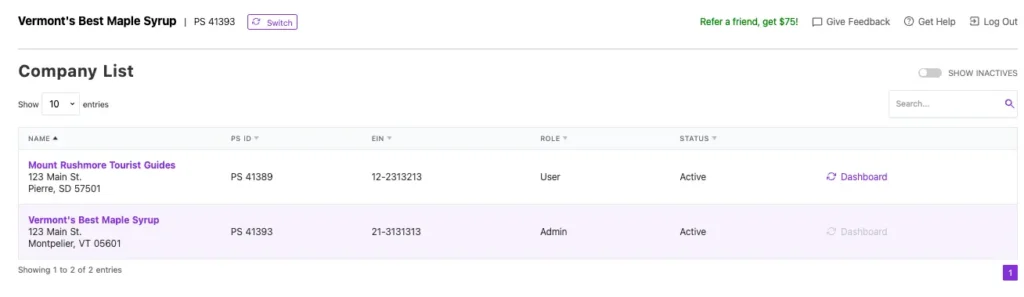
Your feedback will not receive a reply. If you have a specific issue, please reach out to our support team here.


