Setting Time Punch Entry for Employees
As a Time & Attendance customer, you will need to choose the Time Card Entry Type for each employee:
- Manual: The employee can enter and edit their time worked in their time cards, regardless of the actual time of day.
- Time Punch: The employee will “punch” in and out on their time cards in their employee portal using the actual time of day. Employees will not be able to change these punched-in and out times. Only you as the employer can make corrections to the time entries.
To set up an existing employee for time punch:
- Payroll > Employees > Employee List > Select Employee Name > Time
- Select “Yes” for “This employee uses time cards”
- Next to “Time Cards,” click “Edit.”
- For the Time Card Entry Type, select “Time Punch.”
- Click “Save Employee.”
When the employee logs into their employee portal to view their time card, they will see a button to either “Punch In” or “Punch Out.”
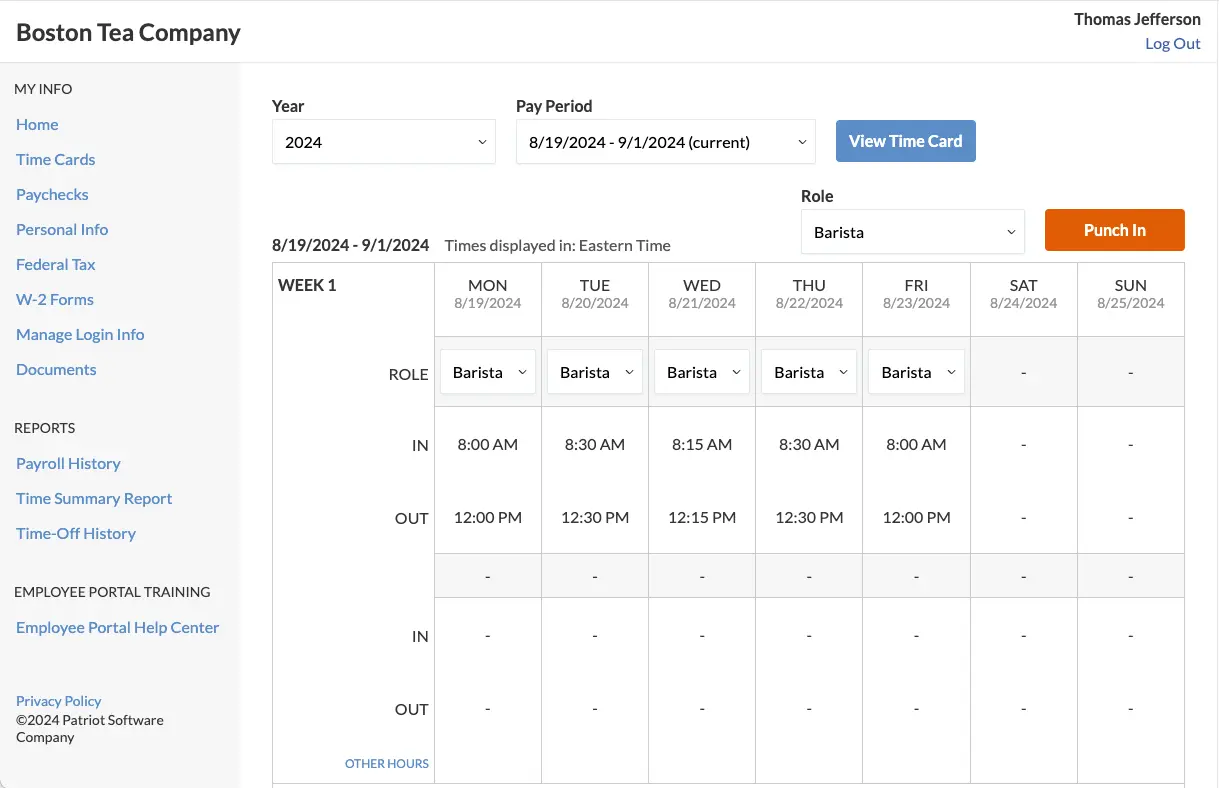
When employees are designated as time punch they are limited to clicking either “Punch In” or “Punch Out” to record the current time on their time card. Entries are automatically saved.
Manual input of in and out times in the cells is not permitted; however, they can still manually add “Other Hours,” such as non-worked hours like vacation time, which must be saved manually.
Additionally, employees have the option to view their time cards on their phone or tablet using Patriot’s time and attendance app, “My Patriot.” This mobile app can be downloaded from the Apple App Store or Google Play Store and sign in to the app with their employee portal username and password. For more details, refer to “Communicating the Mobile App to Employees.”
It’s worth noting that the mobile app is optional; employees can input their time cards through their web browser, as the page is designed to adapt to different devices. Take a look at how their time card appears on their phone after clocking in.
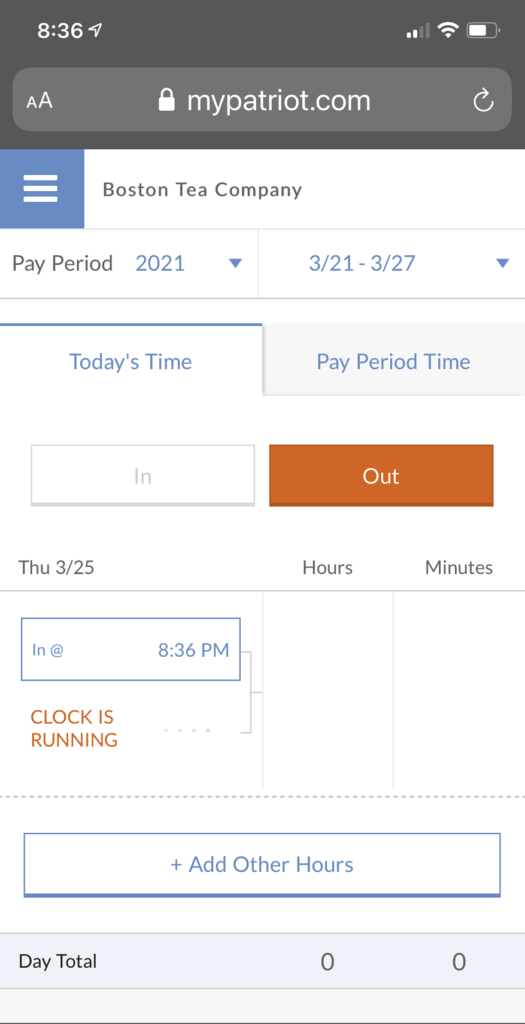
You’ll view punched times using your company’s time zone setting under Settings > Company Settings > Company Info. Time punches will also be adjusted when Daylight Savings Time is in effect.
Employees see time cards in their time zone but time zone settings can be adjusted in their employee portal. Please read, “Hourly employees” Entering My Time Worked” to inform employees how to change their time zone.
Making Corrections to Time Punches
If an employee misses a punch or needs to correct it, they will not be able to make it themselves. They will need to ask you or the assigned manager with time card permissions to make corrections for them.
For more information about assigning time card permissions, please see “How to Assign Manager Permissions.”
For instructions on how to edit your employee’s time cards, see Managing Time Cards.
To view all details of who edited, approved, and rejected time cards, please see the Time Card History Report.
Your feedback will not receive a reply. If you have a specific issue, please reach out to our support team here.


